What is the type of breakpoint in the picture below?
- Choose one of the options below

Conditional breakpoint
Simple tracepoint
Conditional tracepoint
Simple breakpoint
Which key combination would you use to activate IntelliPrompt in the Immediate Panel?
- Choose one of the options below
Ctrl + I
Ctrl + Space
Ctrl + Enter
Ctrl + P
You are executing your workflow in Debug mode and an exception has just been thrown.
- Match the following options with the correct definitions:
-
Continues the execution from the next activity. - Ignore
-
Starts the debugging process from the first activity of the project. - Restart
-
Re-executes the previous activity and throws the exception if it is encountered again. - Retry
What information does the Call Stack Panel display?
- Choose one of the options below
The previous activity to be executed and its parent containers.
The next container to be executed and its children containers and activities.
The next activity to be executed and its parent containers.
Where is the output of Log Message or Write Line activities displayed?
- Choose one of the options below
The Output panel
The Call Stack panel
The Immediate panel
The Breakpoints panel
The Watch panel
Which panel would you use to create a Test Bench?
- Choose one of the options below
The Locals panel
The Activities panel
The Designer panel
The Project panel
This type of tracepoint is a good replacement for using Log Message or Write Line activities for debugging purposes.
- Choose one of the options below
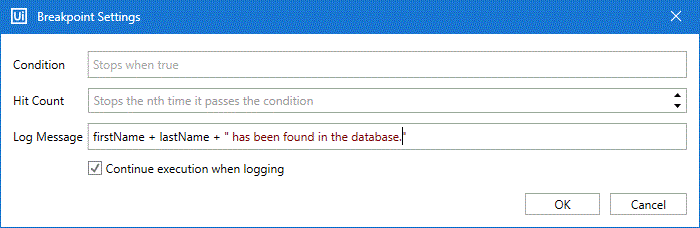
True
False
Where can you find the Run from this Activity, Run to this Activity and Test activity actions?
- Choose one of the options below
In the activity contextual menu in the Designer panel
In the activity contextual menu in the Activities panel
In the Locals panel
In the Properties panel
You can check the current value of a complex expression in the Immediate Panel.
- Choose one of the options below
False
True
Considering the below breakpoints settings, when will the workflow execution be paused?
- Choose one of the options below
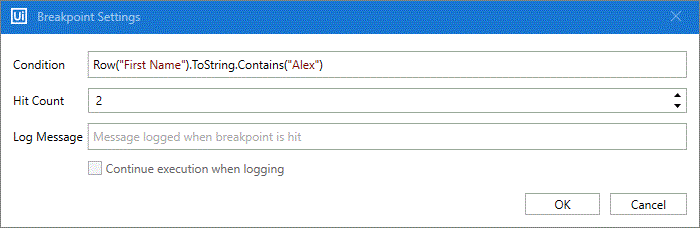
When it reaches the activity holding the breakpoint.
Whenever the row value in the "First Name" column changes to "Alex" for the second time.
When it reaches the activity holding the breakpoint a second time and the row value in the "First Name" column contains "Alex".
When it reaches the activity holding the breakpoint and the row value in the "First Name" column contains "Alex".
When it reaches the activity holding the breakpoint a third time and the row value in the "First Name" column contains "Alex".
What information can you follow in the Watch panel?
- Choose one of the options below
The next activity to be executed and its parent containers when the project is paused in debugging.
The output of log message and write line activities.
The values of variables or arguments, and the values of user-defined expressions that are in scope.
What happens if you close a Test Bench tab without saving the workflow?
- Choose one of the options below
Nothing, it will be there when you open another.
It gets saved in the Projects Panel by default.
You lose your Test Bench workflow.
From which panels can you directly add variables to the Watch panel?
- Choose all the options that apply
-
The Variables panel
-
The Locals panel
-
The Designer panel
-
The Watch panel
-
The Activities panel
-
The Immediate panel
Which of the following are types of information you can find in the Locals Panel?
- Choose all the options that apply
-
All Activity containers
-
Breakpoints
-
Variable values
-
Properties of the current activity
-
Exceptions
-
Properties of the previously executed activity
-
Argument values
Where will changing a variable in the Immediate Panel be reflected?
- Choose all the options that apply
-
The Output panel
-
The Locals panel
-
The execution of the workflow at runtime
-
The Watch panel
-
The further execution of the workflow in debug mode
What happens when you click an activity or container in the Call Stack Panel?
- Choose one of the options below
It starts execution from that activity or container.
You focus on it.
Nothing.
'Uipath > Foundation 퀴즈' 카테고리의 다른 글
| Introduction to Logging in Studio 문제 (0) | 2022.04.29 |
|---|---|
| Error and Exception Handling in Studio 문제 (0) | 2022.04.28 |
| Project Organization in Studio 문제 (0) | 2022.04.28 |
| Selectors in Studio 문제 (0) | 2022.04.27 |
| Data Manipulation in Studio 문제 (0) | 2022.04.27 |